THIS ARTCILE HAS BEEN UPDATED TO SHINY 2.0
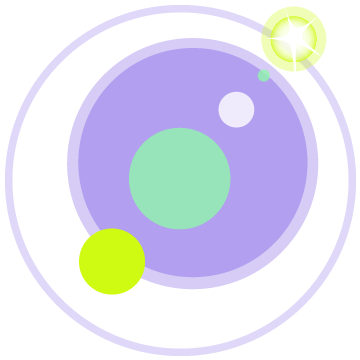
Performing background jobs on mobile is a necessity these days whether you are synchronizing data with your background, triggering notifications to say happy birthday, or just tracking your user for every step they make. With Shiny, I set out to make this process a breeze. Android has such a beautiful scheduled jobs engine that keeps improving. iOS is painful mainly because Apple hates your code that isn't UI. UWP does have a background tasks which work quite well, but lack some structure. I attempted to bring most of the "pretty" from Android to Xamarin cross platform!
Jobs is something that is built into the main Shiny library as alot of what it does is the center point of the library and a lot of things will be built on it in the near future :)
Getting Setup
Obviously, first things first - install the 
And for your Info.plist
<key>UIBackgroundModes</key>
<array>
<string>fetch</string>
</array>
Adhoc Jobs
Adhoc jobs are on-the-spot types of execution. You need something to finish before your app takes a dirt nap... this is the guy to call
// IJobManager can and should be injected into your viewmodel code
await Shiny.ShinyHost.Resolve<Shiny.Jobs.IJobManager>().RunTask(async () =>
{
// your code goes here - async stuff is welcome (and necessary)
});
Scheduled Jobs
Scheduled jobs are the real meat though. These are really what you need to make things happen when your app is backgrounded or needs to do something with some degree of regularity. Don't go crazy, you still only get a finite amount of time to work with. On iOS, this is 30 seconds and not a drop more.
Note that jobs support injecting your dependencies if they are registered within the Shiny Startup
So first things first, let's build a job. Building a job is as simple as implementing Shiny.Jobs.IJob.
public class YourFirstJob : Shiny.Jobs.IJob
{
readonly IYourDepdendency depdency;
public YourFirstJob(IYourDependency dependency)
{
this.dependency = dependency;
}
public async Task<bool> Run(JobInfo jobInfo, CancellationToken cancelToken)
{
var id = jobInfo.GetValue("Id", 25); // we'll cover this in a minute
await this.dependency.SomeAsyncMethod(id);
return true; // this is for iOS - try not to lie about this - return true when you actually do receive new data from the remote method
}
}
Lastly, you have to register your job. With scheduled jobs, I wanted to make sure that I could pass in metadata like last date run, some sort of identifiers, etc. You also have the ability to set to preconditions of when your job is allowed to run. Maybe you don't want to run unless you are on WiFi because you want to sync like 500+ megs? Maybe you are going to run an infinite loop that melts the battery, so you want the battery to be charging or at least be above 20% - well, this is the place to make that happen.
var job = new JobInfo
{
Name = "YourFirstJob",
Type = typeof(YourFirstJob),
// these are criteria that must be met in order for your job to run
BatteryNotLow = true,
DeviceCharging = false
RequiredInternetAccess = InternetAccess.Any,
Repeat = true //defaults to true, set to false to run once OR set it inside a job to cancel further execution
};
// you can pass variables to your job
job.SetValue("Id", 10);
// lastly, schedule it to go - don't worry about scheduling something more than once, we just update if your job name matches an existing one
await ShinyHost.Resolve<Shiny.Jobs.IJobManager>().Schedule(job);
This is good for registering jobs in a controlled fashion in your viewmodel.
However, if you have a service that you always want to run with your app, you can use a quick trick as part of your shiny startup file.
namespace YourNamespace
{
public class Startup : Shiny.ShinyStartup
{
var job = new JobInfo
{
Name = "YourFirstJob",
Type = typeof(YourFirstJob),
// these are criteria that must be met in order for your job to run
BatteryNotLow = true,
DeviceCharging = false
RequiredInternetAccess = InternetAccess.Any,
Repeat = true //defaults to true, set to false to run once OR set it inside a job to cancel further execution
};
services.RegisterJob(job);
}
}
Canceling Jobs
When your user logs out, you likely don't need to keep sucking away at their battery, so cancelling jobs is a necessary action to perform. You have to ways to cancel jobs, by the specific ID of what you registered as the job name OR cancelling ALL jobs.
// Cancelling A Job
Shiny.ShinyHost.Resolve<Shiny.Jobs.IJobManager>().Cancel("YourJobName");
// Cancelling All Jobs
Shiny.ShinyHost.Resolve<Shiny.Jobs.IJobManager>().CancelAll();
Running On-Demand
Unlike adhoc jobs, this is designed to run your registered job(s) when you need them. On iOS, maybe you are using silent push notifications to give your app a kick to start pulling a gig of data?
// Run All Jobs On-Demand
var results = await Shiny.ShinyHost.Resolve<Shiny.Jobs.IJobManager>().RunAll();
// Run A Specific Job On-Demand
var result = await Shiny.ShinyHost.Resolve<Shiny.Jobs.IJobManager>().Run("YourJobName");
NOTE: you can see the result(s) of a job pass by taking a look at the result object!
IOS - Be Prepared
iOS is not "periodic" in the sense that you can rely on it to run every X mins. In fact, it is quite intelligent about when/how it runs. Do remember, you are piggybacking on "background fetch", so you really need to do some sort of remote data call if you don't want to aggrevate the apple gods that be.